One of the problems with designing websites is that there so many internet browsers available, it is really hard to make sure that your site looks the same in all of them. Generally, if your site is well-designed, it should at least “work” in most of them, but even that is not guaranteed. I usually try to test my websites in whatever version of Firefox, Internet Explorer, Netscape, and Opera I have on my computer (which is usually the latest version), but even that is not enough, because there are a lot of people out there who don’t bother (or don’t know how) to upgrade their browsers, people who use different operating systems (Mac, Linux, or even different iterations of Windows), and people whose computers just don’t have enough juice to run some of the fancy-schmancy websites out there.
Unless you have a team of people with an array of computers with various operating systems and browsers, it can be rather difficult to test your website under a variety of conditions. One site that helps to make your life (as an amateur web designer) easier is Browser Shots. If you enter your website’s URL into the box at the top of the page, the site will create an image of your site in the various browsers and operating systems that you choose in the section below the box. It can take a while for the images to be formed, so you can go and browse other sites (in the same browser, if you have tabbed browsing — and if you don’t have tabbed browsing, you should — or in a separate browser that you open).
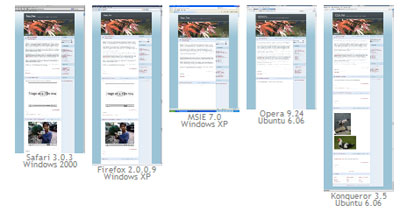
Screenshots of this site. Notice how the video doesn’t
show up in some of them. That’s because the code that the
sites give you to embed their videos isn’t always coded nicely.
Doing this still doesn’t guarantee that your site will work on every single computer in the world, but it will certainly get you closer to that goal.



If you wanted to test your websites more thoroughly on different operating systems, you could try a virtual machine software. The software allows you to setup separate virtual computers on your PC. You can run multiple (PC-based) operating systems on your desktop at the same time and switch between them easily. Take a look at Microsoft Virtual PC 2007, for example. It lets you create virtual machines on the Windows desktop.
Ooh, how exciting! First comment on my new site!
Does setting up virtual computers take up a lot of space on your hard drive? I assume that you don’t have to have full copies of each operating system, but it still must be fairly bulky, no? Is it possible to set up the program on an external hard drive, for example, so you can just take it out when you are testing sites? Or is that not really necessary?
The Microsoft one presumably doesn’t let you test on a Mac or Linux machine, right? I recently designed a website that won’t render correctly on a Mac OS9.2 running MSIE5.0. Both the operating system and the version of IE are EXTREMELY old (around seven years old — I think support for that version of IE stopped in 2005), so it shouldn’t matter that much, but the problem is that the person I designed the site for is using such a system!
To run a virtual machine, you have to install the guest operating system to your hard drive, an external drive will do. The physical computer must also have enough memory to run the host operating system and guest operating system at the same time. Microsoft Virtual PC will run Linux, but it is not officially supported. Max OS X will not run on it.
I see. Well, I guess I can use Browser Shots to test the site on Mac OS10. I’ll have to find another solution to see what sites look like on lesser Macs…
Anyway, the MS Virtual PC program looks like a good one to have. Thank you for telling me about it!