This post is from a course that I took. I had to make blog posts for the course and I decided to move the posts over here when the course finished.
This article seeks to answer the following questions.
- Why should educational technologies have a place in classrooms?
- What educational technologies could be used to enhance learning during the PYP Exhibition?
- What are the affordances of a range of hardware and software solutions that could be considered by schools who are interested in classroom technologies?
The Value of Technology
[Technology] can make good teaching even better; it cannot make bad teaching good.
(Roblyer and Doering 2013, p. vii)
Why Use Educational Technologies in the Classroom?
I believe that educational technologies should not be considered toys, and should not be used in the classroom just for the tautological sake of making students familiar with technology (i.e students should not learn about technology just so they can use more technology). Their use should be duly considered and matched to a particular need in the classroom that is based on the learning objectives set by the teacher, and there should be a particular advantage to using educational technologies over using a different method. (See a similar viewpoint in Roblyer and Doering 2013 (p. 48).
That said, Bigum 2012 (p. 19) takes the rather more controversial viewpoint that since computers and other technologies have been a part of classrooms since the 1980s, it is pointless to obsess about whether we should use them or not. He believes that schools tend to “domesticate” technology, which can result in restricting its original affordances. He proposes that we let educational technologies “disrupt” schooling so as to shake us from our belief that everything we are currently doing in schools is necessarily correct, and push us towards a more critical examination of what schools are trying to accomplish. I find myself agreeing with this stance.
How Can Educational Technology Enhance Learning?
Amongst other things, educational technology can be used to motivate and engage students, to support students’ learning needs, and to prepare students for future learning (Roblyer and Doering 2013, p. 26).
Cox 2012 (p. 11) cautions us from thinking too simplistically about the impact of educational technologies on learning, though. She correctly points out that the technology is not the only factor in the learning equation, so it is naive to treat it as the sole independent variable in a particular assay:
We must also know the structure of the […] curriculum, the ways that the curriculum is implemented in classrooms, the facility with which the IT tool can be used, the additional practice the students may be having outside the classroom, the attitudes and skills that students bring to the tasks, and their understandings and intentions as they engage in [the learning].
Therefore, measuring the impact of educational technologies on learning cannot be discussed without deeper insight into a number of other variables (the teacher, the student, the environment, the lesson), and — as Bigum (2012) rightly points out — misses the point. If used in an enlightened way (i.e. by considering the full affordances of the technology and not merely forcing the technology to fit into the classroom and do the traditional “work” of teaching), educational technologies can — and should — go beyond improving a single lesson to changing the very way we think about education.
Essential Teacher Knowledge for Successful Integration of Educational Technology
The TPACK model (Mishra and Koehler, 2006) suggests that content knowledge, pedagogical knowledge, and technological knowledge are required to bring about the most successful learning where educational technology is concerned. However, it is not merely the three individual forms of knowledge (content, pedagogy, technology) that are important, but also knowledge of how they work together (i.e. pedagogy+content, technology+content, technology+pedagogy), and the fusion of all three of them (i.e. technology+pedagogy+content) that “[underlie] truly meaningful and deeply skilled teaching with technology“.
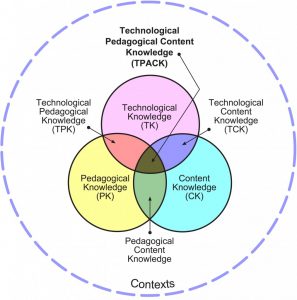
TPACK image reproduced by permission of the publisher, ©2012 by tpack.org
Cox (2012, p 11, citing Shulman) would add to this “knowledge of learners and their characteristics”, “knowledge of educational contexts”, and “knowledge of educational ends, purposes, and values, and their philosophical and historical grounds”. (It may be argued that these belong in the domain of pedagogy.)
How to Integrate Educational Technology into the Classroom
Roblyer and Doering 2013 (p. 52) propose a model for integrating technology into teaching called the Technology Integration Planning (TIP) model, which includes analysing the learning and teaching needs, planning for the integration of the technology, and analysing and revising after the instruction is complete. There are several online resources that do a good job of outlining the basics of this model (some of which choose to enhance or adapt the model):
- The Technology Integration Planning Model (Mary Monroe, 2007, University of West Georgia, presentation)
- Technology Integration Planning (Wiz IQ presentation)
- The Technology Integration Planning Model (Here They Are!, 2011, blog post)
Many others can be found by doing a search for “Technology Integration Planning”.
The Learning Context
This website describes educational technologies that could be used to enhance the learning during the PYP Exhibition at an International Baccalaureate (IB) World School. At an IB World School, the dominant educational theory in play at the school is constructivist learning, but directed teaching is also employed.
Needs
The school needs a way to let students collaborate as they work together on their Primary Years Programme (PYP) Exhibition. The Exhibition gives Grade 5 students a chance to “engage in an in-depth, collaborative inquiry” and “demonstrate independence and responsibility for their own learning” (International Baccalaureate Organization 2008, p. 1). (More information: The PYP Exhibition — Parent Information Session, 2011, International School of Milan, or search for “PYP Exhibition”).
The school is located in a rural area, far from the center of the city, so all students come to school by car or bus. They do not live near each other, so they cannot get together after school to collaborate. We need a solution that will (1) allow the Grade 5 students to collaborate both at school and at home, (2) give them a private, but shared place to work together and communicate with each other, and (3) help them develop the information literacy skills that will serve them as they move up to the Middle Years Programme (MYP).
Constraints
The school is very small. There is one single class per grade, so teachers cannot pair up and share the work of planning for their lessons. The solution we choose will need to be managed primarily by the one Grade 5 teacher alone.
The Grade 5 teacher is new to integrating educational technologies into his teaching, so will need to have a solution that can be easily managed by a beginner and will not involve too many new and unfamiliar technologies.
The school’s technology budget is very small, so we have to make do with the equipment that we have (i.e. no interactive whiteboards).
Possibilities
The principal and vice principal of the school are very knowledgeable about technology and are keen to have the rest of the teaching staff make the best use of the technologies available (when use of the technology will enhance learning).
Many of the teachers are well-versed in integrating technology into their classes, so they can act as mentors to the Grade 5 teacher.
Despite the small size of the school, it has some good hardware that can be used as a platform for integrating educational technologies. The kindergarten has two tablets. The Grade 1 to 4 classes have 8 computers in each classroom. The Grade 5 to 10 students all bring their own laptops to school every day.
There is wireless access to the internet in every room in the school.
The Solution
We identified the following needs for the Grade 5 students.
- Need #1: allow the Grade 5 students to collaborate both at school and at home
- Need #2: give students a private, but shared place to work together and communicate with each other
- Need #3: help students develop the information literacy skills that will serve them as they move up to the Middle Years Programme (MYP)
Based on an analysis of the needs, constraints, and possibilities of the school, and the affordances of various educational technologies, the school has decided to adopt the following strategy for integrating technology in the PYP Exhibition.
1. Hardware
The school chose to have the students work primarily with desktop and laptop computers. The school adopted a one-to-one laptop program last year which means that all students in Grade 5 and above must bring their own laptop to school, so it makes the most sense to use them in this context. The classroom teacher has a laptop and a projector (both provided by the school). Ideally, we would like the Grade 5 class to have an interactive whiteboard in order to provide the high level of interactivity that that technology affords, but the high cost of IWBs prohibits that from being a possibility. While many of the students have cellphones for safety reasons, they are too young (Grade 5) to have smartphones, so the use of mobile devices is not currently possible. However, even if it was possible, laptops provide all of the functionality that the students need for the PYP Exhibition. (This addresses Need #1.)
Research related to this decision:
Kay 2011: Exploring the benefits and challenges of using laptops in higher education classrooms
This study involved university students, but concluded that laptops contributed positively to learning as long as they were integrated into the learning environment. However, in a lecture situation, they become distracting. The Grade 5 teacher will have to ensure that the laptop is being used productively, and not just as a note-taking machine. (This is unlikely to occur due to the inquiry-based learning environment.)
2. Software
The PYP Exhibition requires a good balance of collaborative work and independent work. For this reason, Google Apps for Education was chosen as the primary work-horse of the Exhibition. Students can create documents, spreadsheets, presentations, and other kinds of documents in Google Drive and then choose to share them with their partner, their group, the whole class, their teacher, or any combination of the above. Students can collaborate in real-time on the documents, with their changes being recorded, so the teacher can determine at a glance the amount that each student has contributed to the final product. Students can use their Google email accounts to communicate with each other and their teacher, and email lists (listservs) can be set up within Google Apps so they can communicate with their groups or their entire class as necessary. (This addresses Needs #1 and #2.)
Research related to this decision:
Blau and Caspi (2009). What type of collaboration helps?
This study looked at collaboration using the Google Apps word processor. It found that students recognized that collaboration improved their resulting work. However, it also found that students valued their own contributions, but felt that others tended to decrease the quality of the document. It concludes that collaboration should involve receiving suggestions more than editing others’ work directly. This is important to consider when designing learning tasks with Google Apps and other collaborative technologies.
In addition to Google Apps, we chose to use Edmodo as a social networking option. This interface will allow students to talk to each other in a safe (private) place about their progress with the Exhibition. The teacher can use the site to set assignments, keep students on task through the planner, and set quizzes and polls. Also, when the Exhibition is complete, students will still be able to access their Edmodo accounts so they can continue to help each other out with homework and other issues, all under the supervision of the teacher. (This also addresses Needs #1 and #2.)
Research related to this decision:
Purcell 2012: The Networked Library: A Guide for the Educational Use of Social Networking Sites
This book lists many benefits to using online social networks in the classroom, such as knowledge and skills development, motivation, connectivity, familiarity, cost effectiveness, convenience, increased appropriate use, increased efficiency, increased self-expression, increased teamwork and cooperation, increased pride, control, and transparency. This would be a good book to recommend to the Grade 5 teacher.
Finally, the students will be given a blank wiki at the beginning of the Exhibition and asked to collaborate with other students to make an informational resource about their topic. (The topic last year was “consumerism has impacts on individuals and society”, but this year’s topic has not been decided yet.) The wiki platform was chosen due to the fact that it allows collaborative work that can be tracked by the teacher, and access controls mean that it can be kept private amongst the students and teacher rather than made public. Also, learning how to edit a wiki is expected to teach the students about the reliability of online information (since they will learn as a part of this experience how easy it is to edit Wikipedia). (This addresses Needs #1, #2, and #3.)
Research related to this decision:
Wheeler et al 2008: The good, the bad and the wiki: Evaluating student‐generated content for collaborative learning
This paper lists some of the benefits of using wikis in education (learning how to evaluate information critically, work independently, and be creative). It also gives some tips for teachers who are planning to use wikis in their classroom, such as giving students ample warning that their words may be edited or deleted. This will be a good resource for the Grade 5 teacher.
Educational Affordances of Google Apps for Education
(Based on Bower, 2008)
Google Apps for Education is a suite of software applications that is available to schools. It provides a large range of services including email (Gmail), scheduling (Google Calendar), storage (Google Drive), productivity (word processing, spreadsheets, presentations), and maps (Google maps). External (non-Google) apps (e.g. invoicing or customer tracking via Zoho) can also be integrated with Google Apps to provide an enormous range of services, too numerous to list here.
- Media: Google Apps for Education includes a wide range of online software solutions with an extensive range of media affordances. The Google Drive Document and Presentation interfaces allow for reading, writing, and viewing. Youtube can be used to watch videos. Drawing can be used to draw. I am not aware of any apps in the education suite for listening, speaking, producing videos (but that may just be because I haven’t looked hard enough for them.)
- Navigation: Google Apps provides data manipulation in its Spreadsheets app. Google Drive is searchable, as is Gmail,Google Calendar, and many other apps.
- Emphasis: The Documents and Presentation apps can allow highlighting and directing focus.
- Synthesis: Google Apps works well with a wide range of external apps, which opens up the possibility of combining and integrating multiple tools.
- Access Control: Users have an account that they use for Google Apps, and a central administrator can grant or deny certain permissions. Items can be shared easily as long as the other person’s user name is known and the person has a Google Apps or Google account.
Primary educational advantage of this hardware
Google Apps for Education provides countless opportunities for real-time many-to-many collaboration on a number of platforms. It is a game-changer for teachers who use constructivist theories to shape their pedagogy.
Primary educational disadvantage of this hardware
Use of this software is dependent on buy-in from the whole school community. Some schools may not be ready or able to get rid of their current systems for email and file storage.
Educational Affordances of Mobile Devices
(Based on Bower, 2008)
Mobile devices are typically smaller than standard computers and can be held in one hand. If they are small enough, and built in a particular way, they can be operated with the same hand that is carrying the device, but this is not always possible. Examples of mobile devices include tablets, smartphones, handheld video game consoles (e.g. Nintendo DS Lite), calculators, portable media players (e.g. iPod, iPod Touch), and e-readers (e.g. Kindle, Kobo). Mobile devices usually have a human interface device (e.g. keyboard), a non-changeable (but sometimes upgradeable) operating system, and a monitor. They are usually very quiet to operate, although some of them can produce a lot of heat. They usually run off battery, although some can be plugged in.
A tablet is a kind of small computer that has as its main feature a touch-enabled display. A screen-based keyboard is available on all tablets, but some also come with a physical keyboard (which can usually be detached). All tablets can connected to the internet, and they usually use applications (“apps”) rather than software to perform their various functions. They are usually smaller and thinner than laptops, but larger than smartphones.
- Media: Mobile devices have good static/instructive affordances (reading, viewing, listening, watching), but they are not always as convenient as a computer or other device for collaborative/productive purposes (writing, drawing, speaking, producing videos). However, some mobile devices do allow all or most of these activities, although their functionality may be limited in some way (e.g. being able to do limited editing to videos).
- Spatial: Mobile devices are easy to move around due to their size.
- Synthesis: Mobile devices can often be paired with other devices, such as computers and IWBs, which opens up the possibility of combining and integrating multiple tools.
- Access Control: Mobile devices usually come with a user account which allows granting or denying of certain privileges; however many mobile devices only allow one user, so sharing the device can present problems.
Primary educational advantage of this hardware
Mobile devices are small and portable, so students can carry them around and use them in a variety of settings.
Primary educational disadvantage of this hardware
Personal mobile devices are banned at many schools, so they often cannot be used as a form of educational technology in the classroom.
Educational Affordances of Desktop and Laptop Computers
(Based on Bower, 2008)
Desktop and laptop computers (including netbooks and ultrabooks) are devices that include an operating system (in an education context, this is likely to be Windows, Mac, or Linux) and several kinds of free and proprietary software. They have a motherboard that controls the functions of the computer and it is housed “inside” the computer (often in a separate tower for desktops, or under the keyboard for laptops). They usually include at least one human interface device, such as a keyboard or mouse. They include a screen for display. Modern computers come with both random access memory (RAM) and memory for storage, which may be in the form of a spinning disk or a solid state drive. Often computers will have one or more optical drives (CD/DVD), but netbooks and ultrabooks are often designed without them in order to conserve space.
- Media: Desktop and laptop computers have full media affordance. They can be used to read, write, view, draw, listen, speak, watch, and produce videos.
- Spatial: Desktops are fixed in one space and are difficult to move. Laptops can be moved around with relative ease.
- Synthesis: Computers can be combined and integrated with multiple tools.
- Access Control: Desktop and laptop computers can be set up with user accounts that will allow granting or denying of certain privileges.
Primary educational advantage of this hardware
They provide a flexible platform that allows a wide range of software to be used, which provides further affordances.
Primary educational disadvantage of this hardware
Desktops cannot be moved around, and they can take up a lot of classroom space. Laptops can be quite heavy, so are not ideal for fieldwork, or carrying to and from school every day.
Educational Affordances of Interactive Whiteboards
(Based on Bower, 2008)
Interactive whiteboards (IWBs) are electronic whiteboards that are (usually, but not always) fixed to the wall of the classroom. They can be used as a whiteboard, a projector, and a touch-enabled display. They must be paired with a computer in order to gain their full usefulness. Users control the IWB display with a special pen or their finger.
- Media: When IWBs are paired with computers (which is the usual arrangement), they have full media affordance. They can be used to read, write, view, draw, listen, speak, watch, and produce videos.
- Spatial: IWBs are usually fixed in one space and are difficult to move.
- Synthesis: IWBs can be (and usually are) paired with computers, which opens up the possibility of combining and integrating multiple tools.
- Access Control: IWBs can be paired with computers that can be set up with user accounts that will allow granting or denying of certain privileges.
Primary educational advantage of this hardware
They pair the wide range of affordances of the computer with an element of interaction that can change the way information is communicated and presented in the classroom.
Primary educational disadvantage of this hardware
Without careful consideration and planning, this technology can serve to focus the attention on the teacher at the front of the class, rather than the students. The expense of this hardware prevents it from being used at some schools. It also must be paired with a computer to be functional.
Educational Affordances of Wikis
(Based on Bower, 2008)
A wiki is a website that is (usually) created collaboratively by a number of users (also known as editors). Users are given the right to add and delete pages, and to edit the content on the website pages. In some cases, all users will have equal access privileges, but often there will be one or more “super-users” who have full administrative rights over the wiki and who decide who else to give editing privileges to. There are many examples of wikis online, but the most famous is Wikipedia. Wikipedia uses “MediaWiki” software, but there are many other kinds of wiki software available, such as PmWiki and Wikispaces.
- Media: Wikis provides a chance for students to read, write, view, listen, and watch, but not draw, speak, or produce videos.
- Navigation: Wikis can be browsed, searched, and linked with ease.
- Emphasis: It is possible to use wiki code to highlight and direct focus on wikis.
- Synthesis: Wikis can be integrated into other wikis (provided they are built on the same platform, but they cannot be integrated with other technologies easily.
- Access Control: Editing the wiki can be limited to a certain number of people, but it is more challenging to restrict the viewing of the wiki. It is very easy to share the content.
Primary educational advantage of this hardware
Users can read wikis when they are searching for information, and they can also use them to communicate information. This technology allows everyone to become a published author, and provides a platform for groups of people to collaborate on building knowledge around a particular topic.
Primary educational disadvantage of this hardware
Students need to learn that not everything they read on wikis can be trusted. If anyone can publish anything, then it is important to make sure the source is credible before believing anything that is written on such sites.
Educational Affordances of Websites and Blogs
(Based on Bower, 2008)
A website is a page or collection of pages that is posted to the web. The information on the website must be marked up using a markup language like HTML. Websites usually follow a non-linear pattern due to their use of hyperlinks, which let the user jump from one topic to another, based on the links the website designer has provided. Blogs are a particular kind of website that usually pair (relatively) static pages like a more traditional website and continually updated “posts”, although there are many variations in blog functions and structures. Websites and blogs can be made “from scratch” with a text editor and ftp software, or they can be designed with the help of software packages like WordPress or Blogger. Many websites and blogs are available for free, but some require a subscription.
- Media: Websites and blogs provides a chance for students to read, write, view, listen, and watch, but not draw, speak, or produce videos.
- Navigation: Websites and blogs can be browsed, searched, and linked with ease.
- Emphasis: It is possible to use HTML to highlight and direct focus on websites and blogs.
- Synthesis: Through RSS, websites and blogs can be integrated into some other technologies (e.g. online social networks).
- Access Control: Editing the website or blog can be limited to a certain number of people, but it is more challenging to restrict the viewing of websites and blogs. It is very easy to share the content.
Primary educational advantage of this hardware
Users can read websites and blogs when they are searching for information, and they can also use them to communicate information. This technology allows everyone to become a published author.
Primary educational disadvantage of this hardware
Students need to learn that not everything they read on websites and blogs can be trusted. If anyone can publish anything, then it is important to make sure the source is credible before believing anything that is written on such sites.
(Based on Bower, 2008)
Online social networking is an online service that provides ways for people to interact socially with others who are not physically present. Currently, the biggest social network in the world is Facebook with around 1 billion users (source). Twitter is also very popular with around 500 million users (source). Email lists (also known as listservs) and online forums provide another way for people to share information online. Users post and share a wide variety of information on social networking sites, including personal updates, news items, and photographs. Edmodo is an example of a social network that can be used by school-aged children.
Different online social network sites provide different affordances. As we are considering the use of Edmodo at Tsukuba International School, we will comment on that social network site here.
- Media: Edmodo provides a chance for students to read, write, view, listen, and watch, but not draw, speak, or produce videos.
- Navigation: Edmodo can be browsed, but it does not have a good search mechanism. Also, it is difficult to link to the components within Edmodo (like status updates).
- Emphasis: Highlighting is not possible, but there are some ways for teachers to direct focus to particular messages.
- Synthesis: Edmodo (as far as I know) is not integrated with any other apps, so its affordances are limited to what the software itself provides.
- Access Control: This affordance is the most important point of Edmodo. Teachers can create a classroom space and only invite their own students to join it, so there are good privacy controls in place. Permissions can be given by the teacher. Sharing can be done from the teacher to the students, or among the students. Students have their own private accounts.
Primary educational advantage of this hardware
Edmodo provides a safe, private environment for students to benefit from the advantages of social networking. They can collaborate with each other on projects while learning how to behave in a principled way in virtual environments.
Primary educational disadvantage of this hardware
The closed nature of the environment provides safety to the members, but it means that the students do not mingle with people outside of their classroom or school. A true social network experience would require a greater number of “outsiders” to mingle with. (However, it would be harder to provide the safe environment if anyone could join in.)
What source material was consulted in the making of this site?
References
Bigum, C. (2012). Schools and computers: Tales of a digital romance. Transformative Approaches to New Technologies and Student Diversity in Futures Oriented Classrooms, 15-28. (Availability: Draft version on Bigum’s website, full text)
Blau, I., & Caspi, A. (2009). What type of collaboration helps? Psychological ownership, perceived learning and outcome quality of collaboration using Google Docs. In Proceedings of the Chais conference on instructional technologies research (pp. 48-55). (Availability: The Open University of Israel, full text)
Bower, M. (2008). Affordance analysis—matching learning tasks with learning technologies. Educational Media International, 45, 1, 3–15. (Availability: Taylor and Francis, paid)
Cox, M.J. (2012), Formal to informal learning with IT: research challenges and issues for e-learning. Journal of Computer Assisted Learning. doi: 10.1111/j.1365-2729.2012.00483.x (Availability: Wiley, paid)
International Baccalaureate Organization (2008). Exhibition Guidelines. (Only available to authorized IB schools.)
Kay, R.H., & Lauricella, S. (2011). Exploring the benefits and challenges of using laptop computers in higher education classrooms: A formative analysis. Canadian Journal of Learning and Technology, 37(1). (Availability: Canadian Journal of Learning and Technology, full text)
Mishra, P., and Koehler, M. (2006). Technological pedagogical content knowledge: A framework for teacher knowledge. The Teachers College Record, 108(6), 1017-1054. (Availability: Mochila digital, full text)
Purcell, M. A. (2012). The Networked Library: A Guide for the Educational Use of Social Networking Sites. Linworth. (Availability: Amazon)
Roblyer, M., and Doering, A. (2013). Integrating educational technology into teaching: International edition, 6th Edition, Pearson. (Availability: Pearson)
Wheeler, S., Yeomans, P., & Wheeler, D. (2008). The good, the bad and the wiki: Evaluating student‐generated content for collaborative learning. British Journal of Educational Technology, 39(6), 987-995. (Availability: University of Southampton, full text)



Educational Affordances of Online Social Networks